

You can forward the scanned data to the computer using the operation panel of the machine.
Before forwarding scanned data to the computer, confirm the following:
MP Drivers are installed.
If MP Drivers are not yet installed, insert the Setup CD-ROM into the computer's disc drive, then install MP Drivers.
The machine is connected to a computer correctly.
Make sure that the machine is connected to the computer correctly.
Do not plug in or unplug the USB cable while the machine is in operation, or when the computer is in the sleep or standby mode.
If you perform scanning via a network connection, make sure that all the required settings have been specified.
The destination and the file name are specified in Canon IJ Scan Utility.
You can specify the destination and the file name in Canon IJ Scan Utility. For details on settings of Canon IJ Scan Utility:
Make sure that the machine is turned on.
Press the SCAN button.
If you forward the scanned data to a USB-connected or LAN connected computer for the first time, the Scan menu screen is displayed. Go to step 3.
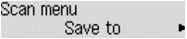
If you have forwarded the scanned data to a computer, the Scan standby screen is displayed.
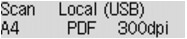
* The Scan standby screen for USB-connected computer
If you change the destination or scan settings, press the Menu button, then go to step 3.
Go to step 9 if you do not change the destination or scan settings.
Use the 
 button to select Save to, then press the OK button.
button to select Save to, then press the OK button.
Use the 
 button to select PC, then press the OK button.
button to select PC, then press the OK button.
Use the 
 button to select the computer to forward the scanned data, then press the OK button.
button to select the computer to forward the scanned data, then press the OK button.
If you forward the data to the USB-connected computer, select Local (USB).
If you forward the data to the LAN-connected computer, select a name of the computer to forward the scanned data.
 Note
NoteIf you select Search again, the machine starts searching for the connected computers again.
When you forward the scanned data to the computer using WSD (one of the network protocols supported in Windows 7 and Windows Vista), select Active for WSD scan from dev. on WSD setting on Other settings in LAN settings under Device settings.
Make sure that Document type is selected, then press the OK button.
Use the 
 button to select the document type, then press the OK button.
button to select the document type, then press the OK button.
 Note
NoteWhen you forward the scanned data to the computer searched using WSD, you cannot select the document type.
The * (asterisk) on the LCD indicates the current setting.
This item is available only when the machine is connected to the computer using a USB cable.
The machine detects the type of the originals automatically and the image is forwarded in the optimized size, resolution and data format.
 Important
ImportantYou can select Auto scan only when you forward the scanned data to the USB-connected computer.
Load originals properly according to their type; otherwise, some originals may not be scanned properly.
For details on how to load the original:
The following items can be scanned:
Photos, postcards, visiting cards, magazines, newspapers, documents, BD/DVD/CDs
The following items cannot be scanned properly.
A4 sized photos
Documents smaller than 5 inches x 7 inches (127 mm x 178 mm) such as a paperback with its backbone cut off
Originals on thin white paper
Long and narrow originals such as panoramic photographs
When you scan originals from the ADF, it may take longer to scan the first page.
Scans the original on the platen glass or in the ADF applying the optimized settings for scanning a document.
Scans the original on the platen glass as a photo data applying the optimized settings for scanning a photo.
Specify the scan settings.
Specify each scan setting in order.
 Note
NoteFor details on each setting item:
 Setting Items on the Operation Panel of the Machine
Setting Items on the Operation Panel of the Machine
Go to step 9 when Auto scan is selected for Document type.
Make sure that Scan size is selected, then press the OK button.
Use the 
 button to select the scan size, then press the OK button.
button to select the scan size, then press the OK button.
Make sure that Data format is selected, then press the OK button.
Use the 
 button to select the data format, then press the OK button.
button to select the data format, then press the OK button.
Make sure that Scan resolution is selected, then press the OK button.
Use the 
 button to select the scan resolution, then press the OK button.
button to select the scan resolution, then press the OK button.
The Scan standby screen is displayed after all the settings have been specified.
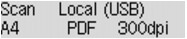
Load the original document on the platen glass or in the ADF.
Press the Color button for color scanning, or the Black button for black & white scanning.
 Note
NoteWhen you forward the scanned data to the computer using WSD, press the Color button.
If the original is not loaded properly, a message is displayed on the LCD. Load the original on the platen glass or in the ADF according to the scan settings.
If you load the original in the ADF:
The machine starts scanning and scanned data is forwarded to the computer.
If you load the original on the platen glass:
When you select JPEG or TIFF for Data format, the machine starts scanning and scanned data is forwarded to the computer.
When you select PDF or Compact PDF for Data format, the confirmation screen asking you if you continue scanning is displayed after scanning is complete.
Selecting Yes and pressing the OK button allow you to scan the originals continuously. Load the next document on the platen glass and start scanning.
By selecting No and pressing the OK button, scanning is complete and the data is forwarded to the computer in one PDF file.
Scanned data is forwarded to the computer according to the settings specified in Canon IJ Scan Utility.
Remove the original on the platen glass or from the document output slot after scanning is complete.
 Important
ImportantIf the scanning result with Auto scan is not satisfactory, select Document or Photo according to the original in step 7, then specify the scan size or other setting items in step 8.
If you are using Windows 7 or Windows Vista:
The program selection screen may be displayed after pressing the Color or Black button. In this case, select Canon IJ Scan Utility and click OK.
You can set My Image Garden to launch whenever pressing the Color or Black button.
If you are using Windows XP:
The program selection screen may be displayed after pressing the Color or Black button for the first time. In this case, specify Canon IJ Scan Utility as the application software to use, select Always use this program for this action, then click OK. From the next time, Canon IJ Scan Utility is automatically started.
If you scan originals from a computer using My Image Garden, My Image Garden enables you to edit the scanned images, such as optimizing or trimming.
In addition, you can edit or print the scanned images using the compatible application software to make better use of them.
 Note
NoteYou can use a WIA-compliant application software and the Control Panel (Windows XP only) to scan originals with this machine.
For details:
If you want to convert a scanned document to text:
Page top |